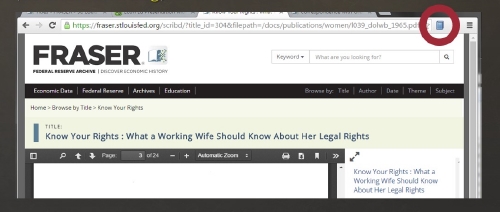One of the many ways FRASER librarians determine the impact of our tools and our ability to meet user needs is by tracking the number of times users cite FRASER documents in their research. So when someone tells us they’ve used FRASER in a published paper, we immediately look for it. Unfortunately, style guides and citation manuals are still slightly inconsistent about how to cite digital versions of print documents. Many style guides and publishing houses leave it up to the individual researcher, while others strongly suggest citing the digital version of the document with the source URL and date accessed. If you want the FRASER team to be able to find your research and track your usage, it’s important to include the URL in your citation. Upgrades to the FRASER website in the past year make including the URL easier, and one of those upgrades is the incorporation of Zotero.
Zotero (http://www.zotero.org) is a free citation management tool created by the Roy Rosenzweig Center for History and New Media, an academic nonprofit organization. With Zotero installed on your desktop or as a plug-in for Chrome and Firefox, you can quickly capture correct citations of resources you find all over the web. Once captured, these citations can be retrieved and inserted into research papers in almost any format. Additionally, Zotero can house tags, notes, and other information about the documents and make all your research resources available to you online, on your desktop, or even on a mobile device.
With its recent redesign, FRASER has added an embedded Zotero citation feature. From the URL bar of any FRASER document, you can click on the book, microphone, paper, or envelope icon and Zotero will capture the correct citation of the document you are viewing. The full citation information for the resource is captured, including the title, authors, subjects, publication dates, and the URL.
Once your FRASER documents are in your Zotero library, some of Zotero’s features simplify your research process. Zotero allows you to tag each citation item with keywords, and if you import your citations from FRASER, the FRASER subject headings are automatically included. Notes can be added either in the Zotero note field or directly on the PDF via annotations. Zotfile, the Zotero plug-in, also allows you to extract annotations from PDFs and copy them automatically to the note field in the Zotero record. If you use PDF annotations and Zotfile to highlight portions of the document, the text is copied directly to the note field with the page number included.
You can also add citations to your research documents through a Microsoft Word plug-in or by copying and pasting the citation from Zotero into your paper. Zotero allows you to select any number of citation styles and formats ranging from the American Anthropological Association to the Vancouver style and almost any format in between. You can also choose a number of citations in your Zotero library and create either a bibliography or a report that includes your notes, tags, and other information you may want to add. Zotero is a robust tool for research and FRASER works seamlessly with it.