As FRASER grows with new content and collections, the FRASER team continues to add new features to the site functionality. It’s our goal to deliver a seamless experience from start to finish, and with this month’s Inside FRASER, we present a guide to the newest FRASER features.
Search and Find in FRASER
FRASER’s search functionality just got easier and smarter with a new enhancement that allows users to exclude items from a search. To begin, simply perform a search[1] in one of the two search bars available on FRASER’s homepage. The results will populate on a page showing all the relevant content housed in FRASER, along with a variety of filters to make search results more navigable.
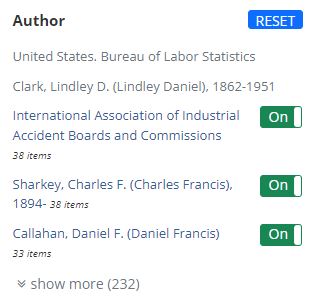
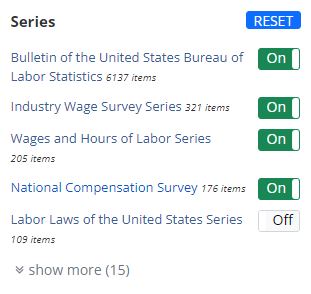
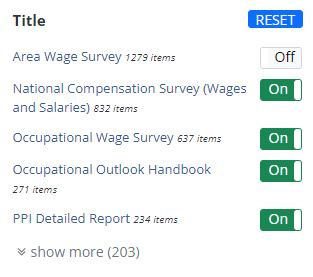
The recent faceting enhancement gives users more control over which collections, series, authors, subjects, genres, record types, or FRASER themes to include in search results. Clicking the text of a single facet option will show results from only that facet. Toggling facets off will exclude sets of facet options. Changes to the facets will be reflected immediately in the list of results, enabling users to eliminate any material they deem unrelated to their search and drill down further to the items they need.
Using FRASER Features
Browsing, searching, and navigating the collections within FRASER continue to become more streamlined, and a recently added feature makes it easy to mark the titles or items a user finds most interesting. The bookmark feature allows users to save materials relevant to their interests during a session and download the list for later use.
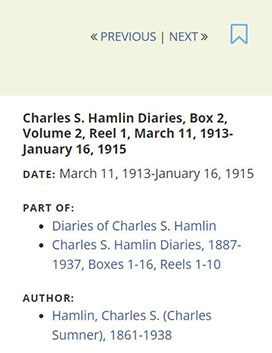
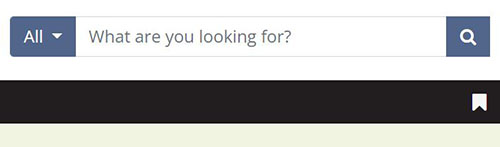
Within FRASER, the bookmark icon appears on each item in a list of search results, as well as on entire collections, all titles, and the discrete items within. Clicking the bookmark icon next to an item adds the material to a list stored in your local web browser. Because the bookmarks are stored in your local web browser, they are accessible from a single device (and clearing your browser’s cookies will permanently remove the bookmarked items from that device).[2] This buildable list of FRASER resources is then accessible via the bookmark icon on the FRASER menu. Clicking the “Export Bookmarks” button creates a CSV file of the items with associated titles, dates, and links to the material in FRASER.
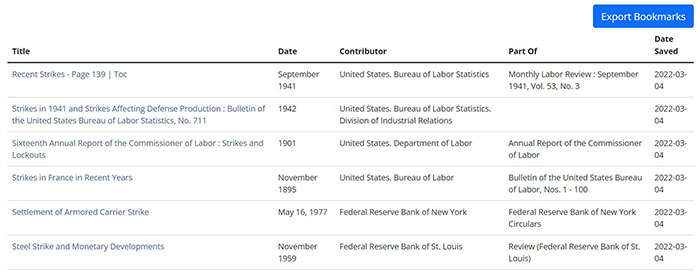
The FRASER API
FRASER’s RESTful or REST API, released in 2021, allows users to access full text and PDF files directly, run powerful searches across records, retrieve batches of records related to a particular author or subject, and much more. More recently, FRASER released interactive documentation that enables users to test out the REST API requests in real-time. You can find the documentation from the FRASER navigation bar.
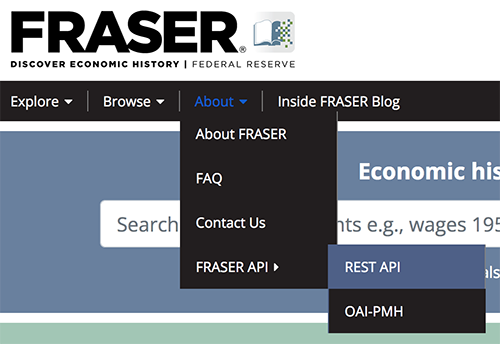
FRASER now has two tools for getting metadata in bulk: the REST API and the OAI-PMH (Open Archives Institute Protocol for Metadata Harvesting) stream. The OAI-PMH stream is frequently used by publishers and libraries, while REST API is more robust and best suited for most users.
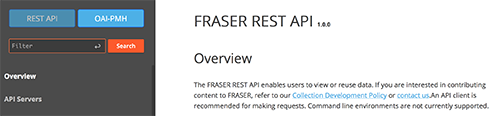
To access the REST API, you’ll need an API key. From there, plug and play! Upon requesting the API key, you’ll receive an email containing a 36-character string. Add that to the documentation authentication input form. You will use this key whenever you make a request.
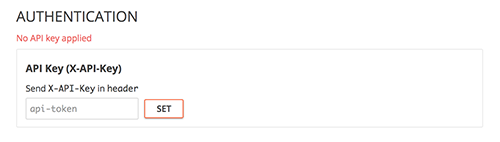
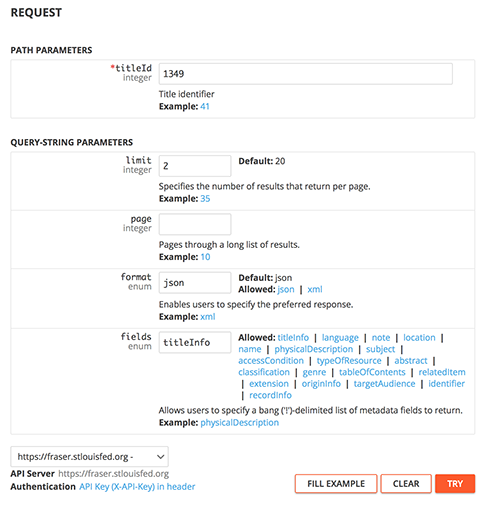
Build your FRASER skills with these new features and catch up on FRASER basics with the 2021 guide. If you have questions about using FRASER, suggestions for improvements to its content or usability, contact us.
[1] Bookmarks are saved as a cookie to the web browser you used to bookmark a record. The bookmarks are only accessible from the specific machine and browser in which you added the bookmark. For example, if you saved bookmarks using Chrome on your desktop, those bookmarks wouldn’t be accessible in Chrome on your mobile device or in Firefox on your desktop.
[2] For an in-depth overview of basic searching and using other search tools in FRASER, see the following: Jona Whipple. “FRASER Features: How to Use FRASER: 2021 Edition,” Inside FRASER Blog, 2021.
© 2022, Federal Reserve Bank of St. Louis. The views expressed are those of the author(s) and do not necessarily reflect official positions of the Federal Reserve Bank of St. Louis or the Federal Reserve System.