FRASER is constantly growing, and with growth comes change. To make searching the archives of economic history easier and smoother, the FRASER team has been busy adding new features, and making changes to how FRASER functions. With FRASER’s goal of delivering a seamless experience from start to finish in mind, this month’s Inside FRASER presents a guide to using FRASER features, navigating its collections, and taking advantage of the many elements of its intuitive design.
Searching and Finding in FRASER
Content Organization
FRASER’s content is sorted into several general areas within the site to help you get started. Situated along the top menu bar, these areas are listed under the Explore section.
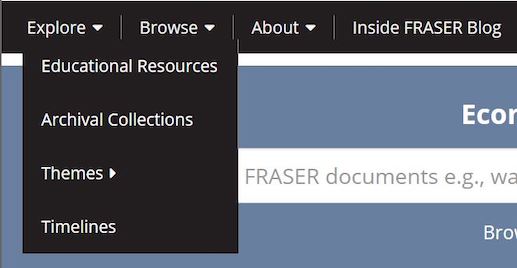
FRASER content areas in the navigation bar: Educational Resources, Archival Collections, Themes, and Timelines
Educational Resources is a collection of resources for teachers, students, librarians, and anyone else interested in lessons and activities related to economics, data, and financial and banking history. The lessons and materials included here are created by the St. Louis Federal Reserve’s Economic Education Department using primary source materials found in FRASER. These materials can also be found on the Econ Ed department’s teacher portal, econlowdown.
The Archival Collections area is an aggregate of the unique collections of archival material held in FRASER. Included in this area are the personal papers of individuals relevant to the history, formation, and evolution of the Federal Reserve, historical materials of the Board of Governors, Federal Open Market Committee, and the Committee on the History of the Federal Reserve System. This section also includes archival reports of member banks, as well as archival records of government entities with materials relevant to FRASER’s mission of preserving a wide range of economic historical materials. The materials in our Archival Collections are sourced, digitized, and provided on FRASER with the help of our many partners, from libraries and historical societies to the National Archives and the GPO.
FRASER’s Themes are collections of material deemed relevant and most important to a specific topic or general area of research. Themes range from the broad (Economic Data) to the more narrow (Great Depression), and choosing a theme is a helpful way to begin searching all that FRASER has to offer, from the full-text of books, to archival materials, Congressional hearings, reports, speeches, data publications, and more.
For those interested in viewing historical materials within the context of the time in which they were created, FRASER’s Timelines offer documents and collections of materials organized by the dates and purpose of their creation, structured around a historical event.
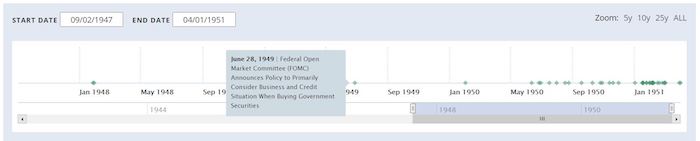
A FRASER timeline featuring dates of events with primary source documents available on FRASER.
Searching FRASER
The easiest way to get started in FRASER is to do a search in one of the two search bars available on our homepage. The search bar in the center of the page allows a general search of all FRASER metadata, including the full text of documents. This search presents a broad array of results based on search terms.

FRASER’s main search box
The search bar at the top right includes a drop-down menu allowing a more focused search on specific metadata: use this search to find a specific title, works by a certain author, materials relevant to a subject area, or materials published within a specific date. The drop-down menu also includes the ability to set the search to comb through the full text of every document included in FRASER for a specific term or phrase.
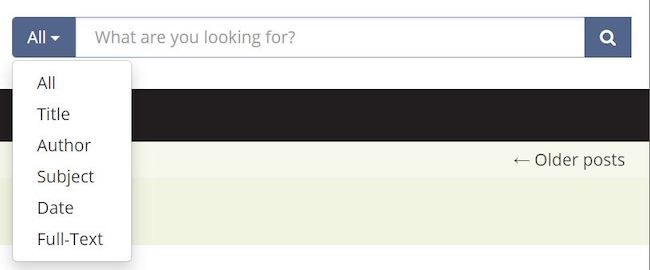
FRASER search box with operators to guide searching by title, author, subject, date, and search full-text
FRASER represents a vast amount of material, and search results can be daunting. The FRASER team has created several tools to make sorting search results easier and more intuitive. Once a general search has been performed, FRASER makes it easy to apply search terms to a set of results and hone in on more relevant materials. The drop-down search filter is available here to allow better control over filtering.
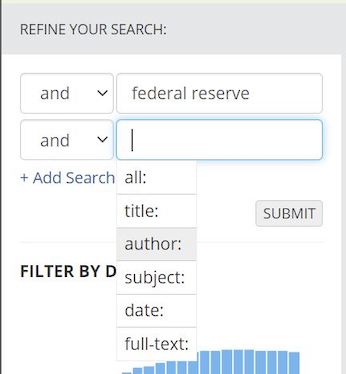
Refine search results further by adding operators to search results; add and remove operators to broaden or narrow the search.
The histogram allows further narrowing by date. Selecting a specific year or dragging the lower bars to apply a date range will update the results set accordingly, filtering out materials published outside of the specified range. The range of tools for narrowing results also include the ability to filter by titles, names of series, archival collections, authors, themes, record types, and subjects.
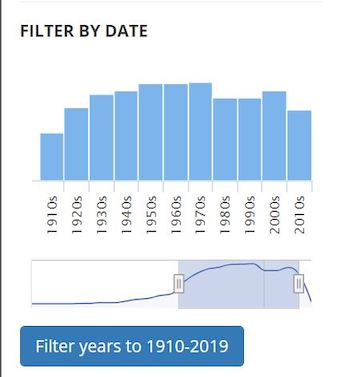
Click to choose a decade or use slider bars to select a date range to narrow search results.
FRASER is home to a large amount of publications and titles (see a complete list of titles here), some of which include thousands of issues. As such, FRASER includes several tools and options to make searching, selecting, and viewing these materials, and the content within, easier and more streamlined. Within a title, users can narrow results in two ways: First, a quick search of the entire publication can be performed within the search bar at the top of the publication screen.

The search bar at the top of each collection, publication, or series of materials can be used to find a specific item within.
Second, users can filter the issues of a publication by typing in the search bar at the top of the list of issues. Searches here can be based on words or dates relevant to the item titles.
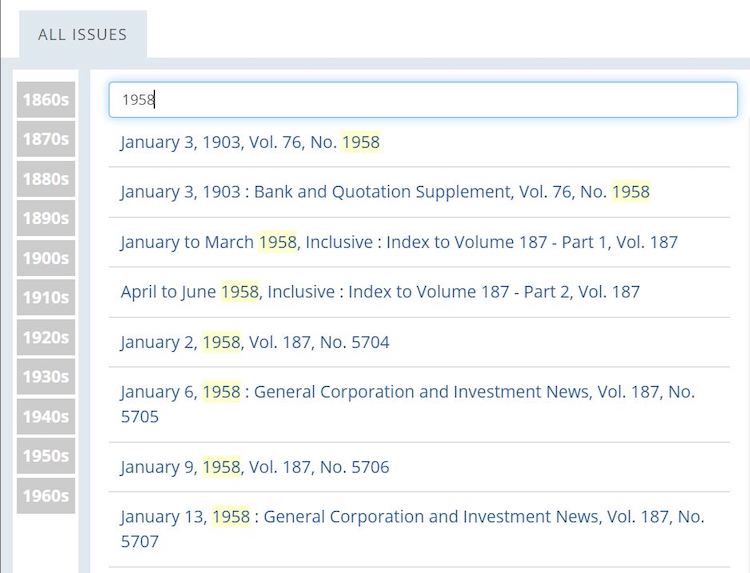
Items within each title can be filtered via the search box at the top of the list
After selecting a document to view, users can find a specific word or phrase by searching within the material itself. Clicking the magnifying glass within the PDF window reveals a search bar capable of searching the full text of the document.
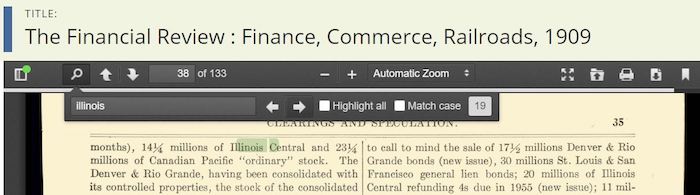
Search within a document in FRASER by clicking the magnifying glass and typing a phrase or search term
Alternately, users can choose the View Full Text button on the right sidebar of the item page to view and search the full text extracted from the document.
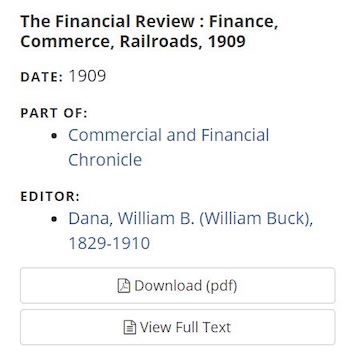
The “View Full Text” button directs the user to a text-only version of the material, with text extracted from the document.
If you’d like to see more content related to something you’ve found in FRASER, our metadata links make it easy to expand your findings to include similar materials within a series, related titles, and more. Scrolling to the bottom of a title page in FRASER will reveal a link to related items. On the Annual Report of the Bank Commissioner of the State of Arkansas, users can find the wider series of which this publication is a part: FRASER’s growing collection of State Banking reports. The field of materials available can be expanded even wider by scrolling to the bottom of the series page, where users can find both the broader subject (Banks and banking) and the FRASER theme (Economic Data) of which this type of material is a part.
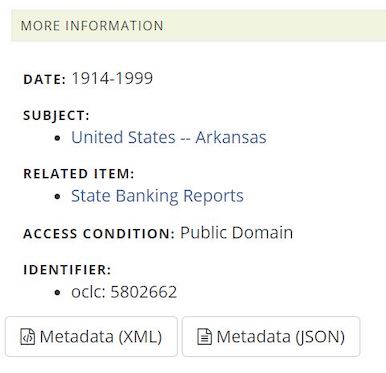
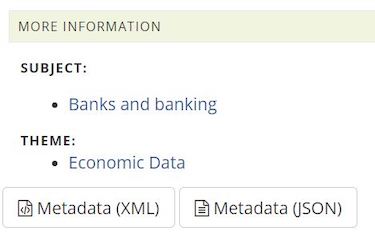
Metadata links on item pages and in the right sidebar can be used to broaden searches and find other relevant material.
These helpful links can also be found on the right sidebar when browsing large groups and collections of FRASER material.
Browsing FRASER
From the broad to the specific, FRASER supports searches of all kinds. The range of materials that can be found in FRASER is wide in more ways than one: it contains materials created by over 8,000 authors across nearly 250 years. FRASER librarians work to categorize and group these materials to allow a smooth browsing experience for everyone from first-time users to the curious experts.
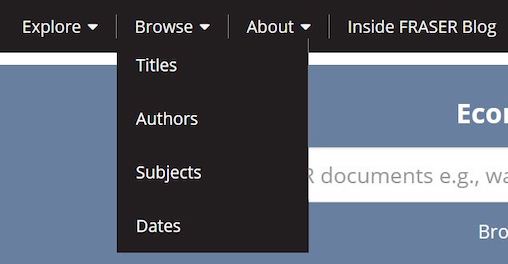
FRASER’s Browse options can be found in the top navigation bar: browse by Titles, Authors, Subjects, or Dates.
Returning to the navigation bar at the top of the page, users can find all of our browse tools in one place. Choosing to browse by Titles returns the list of titles included in FRASER. While some items in the list link to a single document, others include all items published under that title, such as the E.12 statistical release of the Board of Governors. A quick look at the View button on the right sidebar reveals the amount of items a user can expect to find within the title selected from the list on the left.
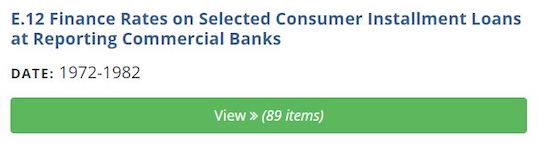
The View button for this title indicates that it includes 89 individual items. Clicking the green button will direct to the title’s page, with a list of each item included within.
Browsing FRASER’s offerings by Author is another way to filter the content, and a quick search of the list or a few clicks through the alphabetic sort to the left of the list will narrow the results. Choosing an author from the list yields an author page with a brief bio (where available), as well as a list of material created by that author. Similarly, users can browse by Subject to narrow their searches to find everything included in FRASER on the subject of Accounting to the subject of Yugoslavia, and everything in between.
Finally, FRASER allows users the ability to sort through material by date or date range. Browsing by Dates in FRASER reveals the breadth of content available, and makes it easier to select a time period. Users can choose to select an economic era, Central Banking era, drag the slider bars at the bottom of the date map to adjust the time period, or select a year from the histogram. The results set at the bottom of the screen reacts accordingly, updating to only include materials produced during the year or time period selected.
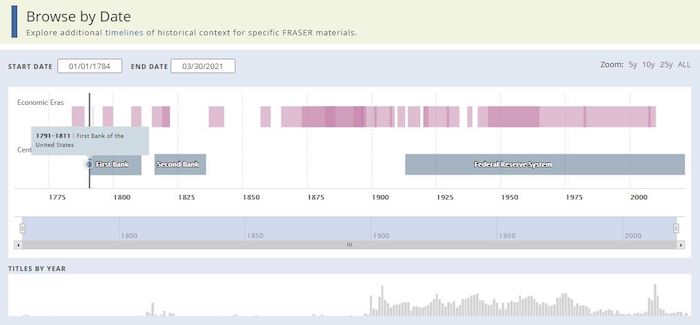
Browse FRASER by dates: Select a point in time on the date map, use the slider bars to adjust to a specific range, or choose a year from the histogram.
Using FRASER Features
Throughout FRASER, there are many helpful tools that make navigating the site and using materials found on FRASER easier. The following are a few tips and tricks that can turn any user into a FRASER power user.
Found something in FRASER you want to reference, but don’t want to search the document to find it again? FRASER has the ability to create a link to a specific page within a document. Navigate to the document page, then click the link in the left sidebar under “Share this page.” The link will be copied and will be formulated to point to the specific page within the item.
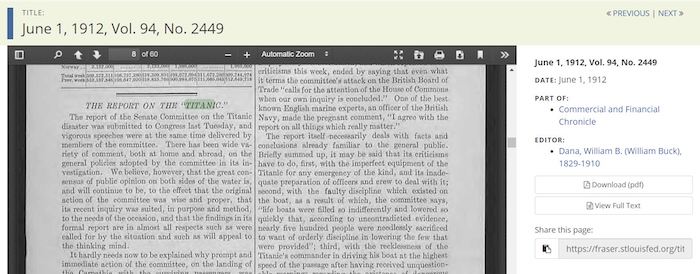
Use FRASER’s “Share this page” link in the right sidebar to generate a link to a specific page within a document.
Many of the materials within FRASER are from large physical volumes of bound material, and loading PDFs that consist of thousands of pages can be time consuming. Furthermore, some items include supplementary files, such as spreadsheets, meeting handouts, or other materials relevant to the item. FRASER make it easy to view all of the files included in a single item, be it a large volume of a book that has been split into several parts, or all of the documents available for a historical meeting: each separate file is included in the right sidebar, represented with a brief title on a green button. The green buttons direct the user to the specific document or file, part of the main item, book, or issue.
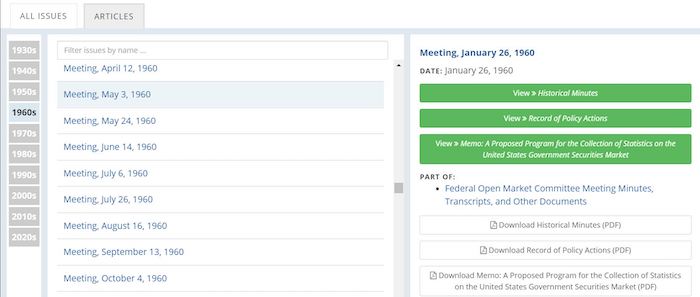
The FOMC meeting on January 26, 1960 includes three files, each included separately along the right sidebar within the item list.
When performing intensive research on a specific publication or collection, FRASER makes it easy to browse through items without having to re-visit the item’s title page to select another item to view. When viewing an item, the Previous and Next buttons at the top right of the screen allow seamless switching to the previous or next item in the list of materials.
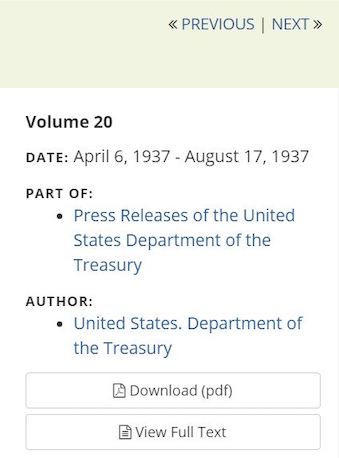
The Previous and Next buttons on each FRASER item page are an easy way to navigate a large collection of material.
FRASER’s collection of fascinating historical and archival materials are only a few clicks away. If you have questions about using FRASER, or suggestions for improvements to its content or usability, contact us.
© 2021, Federal Reserve Bank of St. Louis. The views expressed are those of the author(s) and do not necessarily reflect official positions of the Federal Reserve Bank of St. Louis or the Federal Reserve System.